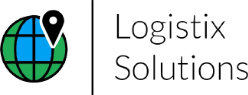Getting Started With Logix™ Software Is A Few Steps Away!
1. Download Logix™
2. Import Your Data
3. Model Your Supply Chain
4. Optimize
5. View & Print Maps Reports & Charts
- Step 1 - Click "Download Logix™ Software". This downloads a file named INS-LS_Logix.zip. This is the installation program for the most recent update. This may take a few seconds, so wait for the download to complete. DO NOT unzip this file.
- Step 2 - Rename the INS-LS_Logix.zip file to INS-LS_Logix.exe
- Step 3 - Double click INS-LS_Logix.exe to start the installation. After installing Logix™, email us at info@logistixsolutions.com with your Login User Name and we'll provide your Password.
- Step 4 - Download the Logix™ User Guide and Documentation and other guides and instructions.
- Step 5 - If you have any problems installing Logix™:
-
- If your firewall blocks the installation, you may need to click Keep and Open to start and then click More Info and Run Anyway.
-
- If you are receiving an error referring to Microsoft SQL when installing and launching Logix™, you may need to install the correct version of SQL on your computer. Download and install Microsoft SQL Server Compact 3.5 Service Pack 2
System Requirements:
- Windows Operating System 7, 8, 8.1, 10 or 11.
- Minimum of 25 MB free hard disk space
- Minimum of 3 GB RAM
- Access to the internet and Google Maps for the mapping interface.